Thursday, September 07, 2006
Generate RSS Feeds for Any Web Page

FeedTier can auto-generate an RSS feed for any web page.
Some uses:
- Subscribing to a blog that doesn't have an RSS feed
- Keep track of developing news stories
- Keeping track of auctions on eBay
FeedTier is clearly still in beta. Trying it out for a couple of sites, I found it to be buggy and often unresponsive, but it has promise if more intelligent parsing of web pages can be incorporated.
Try it out here.
Technorati Tags:
Labels: Technology
Make Gmail your Default E-mail Program
There are two ways to do it:
Option 1: Julien Couvreur's handy Greasemonkey script converts all "mailto:" links so that they open in Gmail, making it your default email application.
First, you need to be running Firefox and have the Greasemonkey extension installed. Then get the Greasemonkey script. Click Install to start using it.
Using Greasemonkey //More Details
Option 2: The easy way is to install Gmail Notifier, but then you miss out on the benefits of having Greasemonkey installed. Notifier will work even without Firefox. Install it and go to Options. Then check the box next to Use Gmail for internet mailto: links.
Download Google Notifier
Option 1: Julien Couvreur's handy Greasemonkey script converts all "mailto:" links so that they open in Gmail, making it your default email application.
First, you need to be running Firefox and have the Greasemonkey extension installed. Then get the Greasemonkey script. Click Install to start using it.
Using Greasemonkey //More Details
Option 2: The easy way is to install Gmail Notifier, but then you miss out on the benefits of having Greasemonkey installed. Notifier will work even without Firefox. Install it and go to Options. Then check the box next to Use Gmail for internet mailto: links.
Download Google Notifier
Technorati Tags:
Labels: Technology
Free Advertising with Billion Dollar Exit

Yes, it's been done before by Alex Tew on Milliondollarhomepage.com. Buy blocks of pixels on a page and post an image. The difference here is that it's free.
You can get a
Billion Dollar Exit is set to be the single point of contact between VCs and emerging companies, and your company could be the next to get viral.
Get your Billion Dollar Exit.
Technorati Tags:
Labels: Technology
Facebook Hack: Remove Feeds from Your Profile
If you want to keep your activities out of Facebook's Mini Feed, you'll want to download a Javascript bookmark by Dan Cavallaro.
Get it here.
How it Works:
1. Go to your Facebook Profile and expand your Mini Feed.
2. Click the bookmark and up to 10 of your activities will be automatically deleted.
3. Reload your profile.
4. Repeat steps 2 and 3 until all items are gone or until you're satisfied.
Get it here.
How it Works:
1. Go to your Facebook Profile and expand your Mini Feed.
2. Click the bookmark and up to 10 of your activities will be automatically deleted.
3. Reload your profile.
4. Repeat steps 2 and 3 until all items are gone or until you're satisfied.
Labels: Technology
Wednesday, September 06, 2006
Copyscape: Find out who's Quoting your Blog
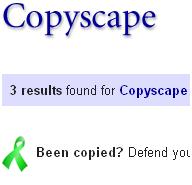
Copyscape is a plagiarism detection website. Just enter your site's URL and click search. I did a search for "copyscape.com" and got three hits, which goes to show how far its claims go. The makers of the site also provide a service called Google Alerts except they aren't affiliated in any way with Google.
But aside from the idea that you can "protect" your site from being copied with a banner image, this is a useful tool if you want to see who is quoting your content out there without relying on trackbacks. Just type in your blog and find out what others are saying about you.
Copyscape // Get your Plagiarism Prevention Banners
Tags:
Labels: Technology
Send Unlimited Email Attachments with Pando

Pando bills itself as a way to send unlimited e-mail attachments, but it is really a new type of P2P service where you share files with other people via e-mail. It's like how Bittorent works except you e-mail someone a .torrent file instead of posting it online ("push" not "pull").
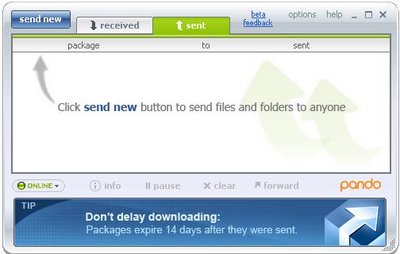
You compose a message and attach files and press Send. The files get uploaded to Pando supernodes, and your e-mail gets sent along with a .pando attachment.
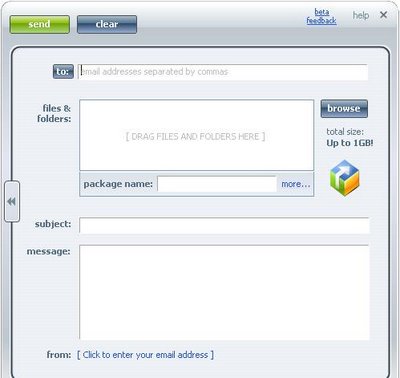 The recipient clicks on the .pando attachment to download from Pando's servers, but first he or she needs to download the Pando software. The beta is limited to 1GB "attachments", but they promise unlimited sizes in the future. The interface is very intuitive and easy to use, but Pando's business model is a little uncertain.
The recipient clicks on the .pando attachment to download from Pando's servers, but first he or she needs to download the Pando software. The beta is limited to 1GB "attachments", but they promise unlimited sizes in the future. The interface is very intuitive and easy to use, but Pando's business model is a little uncertain.Download Pando /How it Works
Tags:
Labels: Technology
How to Save Bandwidth Webhosting
Bandwith is very expensive especially when you have overrages webhosting. So, how can you save bandwidth webhosting? How do you reduce bandwidth costs without sacrificing the quality of your site?
Installing mod_gzip for Apache can help reduce bandwidth costs. mod_gzip is an Apache extension that uses Gzip to reduce the size of your webpages. It can reduce the size of a webpage by as much as 80% in some cases I have seen. Setting it up is also very easy.
How Do I Install mod_gzip?
1) Download mod_gzip from Sourceforge. You will see several files available. If you are running Apache on Windows, download ApacheModuleGzip.dll.zip
2) Unzip the ApacheModuleGzip.dll into your modules folder. Your modules folder can be found under your Apache installation.
3) Backup httpd.conf as httpd.conf.bak. Open up httpd.conf and insert the following at the very end of the file. (Note: This is very important!)
LoadModule gzip_module modules/ApacheModuleGzip.dll
AddModule mod_gzip.c
<ifmodule>
mod_gzip_on yes
mod_gzip_dechunk yes
mod_gzip_temp_dir /tmp
mod_gzip_minimum_file_size 1002
mod_gzip_maximum_file_size 0
mod_gzip_item_include file \.htm$
mod_gzip_item_include file \.html$
mod_gzip_item_include mime text/.*
mod_gzip_item_include file \.php$
mod_gzip_item_include file \.php3$
mod_gzip_item_include mime "application/x-httpd-php.*"
</ifmodule>
4) Restart Apache. Test if your code is working by by visiting Leknor's gzip tester. Enter your the URL of you homepage into the box and click Test. If it says your URL is gziped, then Bingo! You're on your way to saving big money on your bandwidth bills!
Installing mod_gzip for Apache can help reduce bandwidth costs. mod_gzip is an Apache extension that uses Gzip to reduce the size of your webpages. It can reduce the size of a webpage by as much as 80% in some cases I have seen. Setting it up is also very easy.
How Do I Install mod_gzip?
1) Download mod_gzip from Sourceforge. You will see several files available. If you are running Apache on Windows, download ApacheModuleGzip.dll.zip
2) Unzip the ApacheModuleGzip.dll into your modules folder. Your modules folder can be found under your Apache installation.
3) Backup httpd.conf as httpd.conf.bak. Open up httpd.conf and insert the following at the very end of the file. (Note: This is very important!)
LoadModule gzip_module modules/ApacheModuleGzip.dll
AddModule mod_gzip.c
<ifmodule>
mod_gzip_on yes
mod_gzip_dechunk yes
mod_gzip_temp_dir /tmp
mod_gzip_minimum_file_size 1002
mod_gzip_maximum_file_size 0
mod_gzip_item_include file \.htm$
mod_gzip_item_include file \.html$
mod_gzip_item_include mime text/.*
mod_gzip_item_include file \.php$
mod_gzip_item_include file \.php3$
mod_gzip_item_include mime "application/x-httpd-php.*"
</ifmodule>
4) Restart Apache. Test if your code is working by by visiting Leknor's gzip tester. Enter your the URL of you homepage into the box and click Test. If it says your URL is gziped, then Bingo! You're on your way to saving big money on your bandwidth bills!
Labels: Technology
Tuesday, September 05, 2006
Use Gmail Generate Unlimited E-mail Addresses
Gmail has an interesting quirk where you can add a plus sign (+) after your Gmail address, and it'll still get to your inbox. It's called plus-addressing, and it essentially gives you an unlimited number of e-mail addresses to play with. Here's how it works: say your address is pinkyrocks@gmail.com, and you want to automatically label all work e-mails. Add a plus sign and a phrase to make it pinkyrocks+work@gmail.com and set up a filter to label it work (to access your filters go to Settings->Filters and create a filter for messages addressed to pinkyrocks+work@gmail.com. Then add the label work).
More real world examples:
Find out who is spamming you: Be sure to use plus-addressing for every form you fill out online and give each site a different plus address.
Example: You could use
pinkyrocks+nytimes@gmail.com for nytimes.com
pinkyrocks+freestuff@gmail.com for freestuff.com
Then you can tell which site has given your e-mail address to spammers, and automatically send them to the trash.
Automatically label your incoming mail: I've talked about that above.
Archive your mail: If you receive periodic updates about your bank account balance or are subscribed to a lot of mailing lists that you don't check often, then you can send that sort of mail to the archives and bypass your Inbox.
Example: For the mailing list, you could give pinkyrocks+mailinglist1@gmail.com as your address, and assign a filter that will archive mail to that address automatically. Then you can just check in once in a while on the archive if you want to catch up.
Update (9/7): Several commentors have indicated that this is not a Gmail specific trick. kl says Fastmail has enabled this feature as well. caliban10 reports that a lot of sites reject addresses with a plus sign. You might use other services like Mailinator for disposable addresses instead. pbinder recommends using services like SpamGourmet, which redirects mail to your real address.
More real world examples:
Find out who is spamming you: Be sure to use plus-addressing for every form you fill out online and give each site a different plus address.
Example: You could use
pinkyrocks+nytimes@gmail.com for nytimes.com
pinkyrocks+freestuff@gmail.com for freestuff.com
Then you can tell which site has given your e-mail address to spammers, and automatically send them to the trash.
Automatically label your incoming mail: I've talked about that above.
Archive your mail: If you receive periodic updates about your bank account balance or are subscribed to a lot of mailing lists that you don't check often, then you can send that sort of mail to the archives and bypass your Inbox.
Example: For the mailing list, you could give pinkyrocks+mailinglist1@gmail.com as your address, and assign a filter that will archive mail to that address automatically. Then you can just check in once in a while on the archive if you want to catch up.
Update (9/7): Several commentors have indicated that this is not a Gmail specific trick. kl says Fastmail has enabled this feature as well. caliban10 reports that a lot of sites reject addresses with a plus sign. You might use other services like Mailinator for disposable addresses instead. pbinder recommends using services like SpamGourmet, which redirects mail to your real address.
Tags:
Labels: Technology
Gmail Search Operators: Find E-mail More Efficiently
Tired of digging through your email searching for that one specific message from 3 months ago? Here are some search examples that might save you some time:
Show me messages about the facebook
subject:facebook
Show me messages with the exact phrase "crocodile hunter"
"crocodile hunter"
Show All messages from Steve
from:steve
Show All messages to Sophie at the address sophie@sophieschoice.com
to:sophie@sophieschoice.com
Show me messages labeled work from my boss
from:boss label:work
Show me messages with attachments
has:attachment
Show me messages from mom with an attachment
from:mom has:attachment
Show Messages after March 15, 2006
after:2006/03/15
Show me messages before January 2, 2006 about racing
subject:racing before:2006/01/02
Show me messages about the facebook
subject:facebook
Show me messages with the exact phrase "crocodile hunter"
"crocodile hunter"
Show All messages from Steve
from:steve
Show All messages to Sophie at the address sophie@sophieschoice.com
to:sophie@sophieschoice.com
Show me messages labeled work from my boss
from:boss label:work
Show me messages with attachments
has:attachment
Show me messages from mom with an attachment
from:mom has:attachment
Show Messages after March 15, 2006
after:2006/03/15
Show me messages before January 2, 2006 about racing
subject:racing before:2006/01/02
Tags:
Labels: Technology
Subscribe to Digital Alchemy

Digital Alchemy is regularly updated with the latest technology news, gadgets, downloads, and other developments. Keep up to date by subscribing to our blog.
Subscribe via RSS
RSS is simply a way to keep track of the latest headlines and stories on your favorite sites and blogs. Once you "subscribe" to a site, you can quickly see if anything new has been posted. Why go to 50 different sites to read the latest when you can gather them all together in one place?
What do I need to subscribe to an RSS feed? If you're using Internet Explorer 7 or Firefox 2,
Otherwise, Bloglines or Netvibes are popular choices.
Ready to try it out? Click here to subscribe to Digital Alchemy.
If you're still not sure what is going on, Stephanie Quilao has a great explanation at her blog. She also created the neat graphic above.
Subscribe via Email
Feedburner provides a daily email with excerpts of new posts. However, if you want to get an email as each new article is posted, try out RSSfwd.
I will not use your email address for any other purpose than to send you updates, and you can unsubscribe anytime.
Subscribe via Technorati
Add our site to your Technorati Favorites. Updates to the blogs you've subscribed to are automatically displayed.

Bookmark us
Hit Ctrl+D to bookmark any page on our blog.
Labels: Technology
Saturday, September 02, 2006
Surf Safely with Internet Explorer
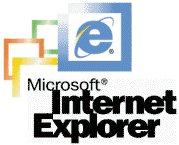 First, you might want to read my previous article on spyware and adware, but the gist of it is: make sure to install Ad-Aware and Spybot and run these programs to make sure your computer isn't already infected with adware or spyware.
First, you might want to read my previous article on spyware and adware, but the gist of it is: make sure to install Ad-Aware and Spybot and run these programs to make sure your computer isn't already infected with adware or spyware.Second, now that you know your computer is clean, check if you are logged in under an Administrator account. If you are, you shouldn't be. Let me repeat: You shouldn't be online while logged in to your computer under the Administrator account. Why? The Administrator account allows you to do things like install and remove programs and modify system settings. This means that an attacker who is able to access your computer will also be able to do these things. An easy way around this problem is to install 1-Defender from Amust Software (previously called eCondom). It allows you to have Administrator privileges on your computer, but limits what can be done in Internet Explorer.
Download 1-Defender
Note: You might not be able to download files while using 1-Defender so you should turn it off if you trust the site you are downloading from.
Third, make sure your security settings are set to High and pop-up blocking is enabled. Go to Tools->Internet Options->Privacy
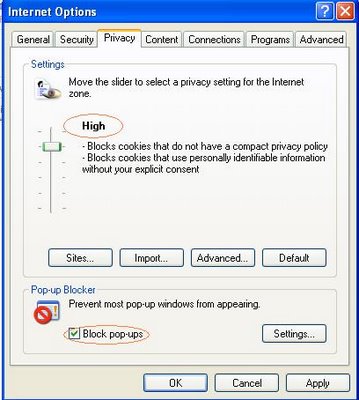 and make sure that the slider is set to High and Block pop-ups is checked. This prevents a malicious website from tracking your Internet activity through cookies and opening up an avalanche of windows on your computer.
and make sure that the slider is set to High and Block pop-ups is checked. This prevents a malicious website from tracking your Internet activity through cookies and opening up an avalanche of windows on your computer.Third, make sure you have either Windows Firewall enabled or a good software firewall installed like ZoneAlarm. It would also be good idea to have an antivirus program running like AVG.
All of these precautions will help you avoid 90% of the problems you might encounter, but the other 10% falls to you so be careful what sites you go to (like warez or other shady sites) and watch what you download.
Tags:
Labels: Technology
Friday, September 01, 2006
More Google Search Tips
Ready for more Google search tips?
6. If you want to exclude a word or a phrase from a search, place the dash mark (-) directly before the term you want to exclude. For example, searching for Tom Cruise but not Scientology, you might enter "Tom Cruise" -Scientology. Remember, enclosing Tom Cruise in quotes will tell Google to look for the entire phrase.
7. Forget a certain word in a phrase or a quote? Use the asterisk (*) to fill in for the part you forgot. Example: Say you forgot the last part of the phrase: life, liberty, and the pursuit of ??? Enter it as life, liberty, and the pursuit of * for Google to find a phrase matching the first part of your search.
8. Looking for a quick definition: Type in "define" followed by any term and get its definition. Like: define mp3
9. Day trader? Enter the stock symbol of your choice for Google to fetch the latest quote. Like: aapl goog to get Apple's and Google's latest stock quote.
10. Forget your calculator? Use Google. If you want to add 444 and 666, enter 444+666 to get the answer. Need something more complex? Google can also do logarithms. Like: ln2 for the logarithm of 2.
6. If you want to exclude a word or a phrase from a search, place the dash mark (-) directly before the term you want to exclude. For example, searching for Tom Cruise but not Scientology, you might enter "Tom Cruise" -Scientology. Remember, enclosing Tom Cruise in quotes will tell Google to look for the entire phrase.
7. Forget a certain word in a phrase or a quote? Use the asterisk (*) to fill in for the part you forgot. Example: Say you forgot the last part of the phrase: life, liberty, and the pursuit of ??? Enter it as life, liberty, and the pursuit of * for Google to find a phrase matching the first part of your search.
8. Looking for a quick definition: Type in "define" followed by any term and get its definition. Like: define mp3
9. Day trader? Enter the stock symbol of your choice for Google to fetch the latest quote. Like: aapl goog to get Apple's and Google's latest stock quote.
10. Forget your calculator? Use Google. If you want to add 444 and 666, enter 444+666 to get the answer. Need something more complex? Google can also do logarithms. Like: ln2 for the logarithm of 2.
Technorati Tags:
Labels: Technology
Google Search Tips
Not getting the search results you're looking for? Well, there are a few simple tricks you can use to narrow things down:
1. Order matters: thursday thirteen is different from thirteen thursday (the first word is given more weight than the second)
2. Plural is different from singular: iPods is different from iPod
3. If you're looking for a particular phrase like Ikea Dog, then enclose it in quotation marks like "Ikea Dog".
4. Looking for a gift (like flowers) in the $10 to $20 range? Enter $10..20 flowers. The two periods (..) tell Google that this is the range you want it to search in. The dollar sign ($) tells it to search prices.
5. Google ignores common words like a, an, the, where, and how. If you want Google to pay attention like a search for The Simpsons, type in +The Simpsons. The plus sign (+) tells Google to include "The".
Look for more tips soon.
Update: More Google Search Tips.
Technorati Tags: thursday thirteen, Google, search results, search tips, tips, ikea dog, the simpsons, ipod, Google search tips
1. Order matters: thursday thirteen is different from thirteen thursday (the first word is given more weight than the second)
2. Plural is different from singular: iPods is different from iPod
3. If you're looking for a particular phrase like Ikea Dog, then enclose it in quotation marks like "Ikea Dog".
4. Looking for a gift (like flowers) in the $10 to $20 range? Enter $10..20 flowers. The two periods (..) tell Google that this is the range you want it to search in. The dollar sign ($) tells it to search prices.
5. Google ignores common words like a, an, the, where, and how. If you want Google to pay attention like a search for The Simpsons, type in +The Simpsons. The plus sign (+) tells Google to include "The".
Look for more tips soon.
Update: More Google Search Tips.
Technorati Tags: thursday thirteen, Google, search results, search tips, tips, ikea dog, the simpsons, ipod, Google search tips
Labels: Technology





