Saturday, September 16, 2006
Tutorial: Backup Your Flickr Photos Easily

Normally, you don't need to backup your Flickr photos since you probably already have them on your computer. However, if you upload a lot of photos from your cell phone, then backing them up is essential if you're concerned about accidentally deleting them or losing access to your account. Luckily, there's a simple tool you can use to backup your photos: Flickr Backup.
1. Download Flickr Backup for Windows. Choose any server and click Download. If you need the Mac version, get it here. The platform independent one is here.
2. Unzip the file and double click on the Flickr Backup application. This should open up a window in your browser where you can login to your Flickr account. Enter your username and password.
3. Click Ok, I'll Allow It so the backup program can access your photos.
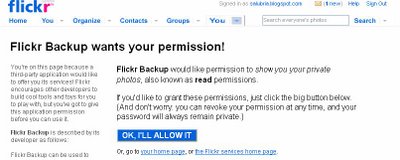
4. If you're successful, you will see the following. Now, go back to Flickr Backup and you should see thumbnails of your photos.
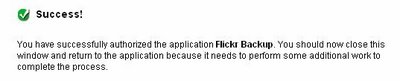
5. Click Select All if you want to backup all of your photos or click the box next to each photo individually if you want to be selective. You can also backup based on Sets, which might save you some time. Unfortunately, this can be time consuming if you have a lot of photos to sort through. Click Backup Selected at the bottom once you are done.
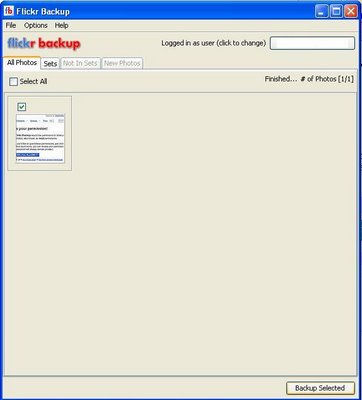
6. You can choose to backup to your hard drive or to a CD or DVD. You can even choose to compress the photos as Zip files if you want to save space. Choose a directory to store the photos and click Start Backup.
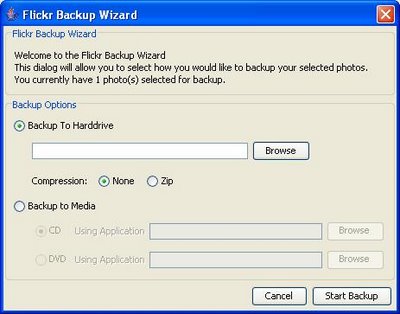
7. And you're done.
Technorati Tags:
Labels: Technology








