Thursday, April 26, 2007
How to Embed a YouTube Video in MySpace Profile
So you want to make your MySpace profile more interactive, and you think a video will do that. How do you add a YouTube video to your profile? The steps are simple:
1. Go to YouTube and find a suitable video. Or, upload your own. We'll use this piano lesson video for this example.
2. Copy the embed code from the page.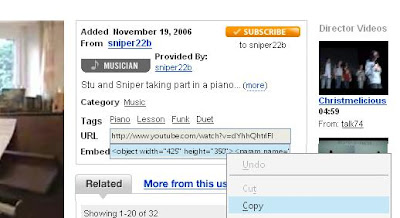
3. Go to MySpace, log in, and click on Edit Profile.
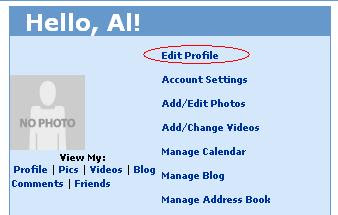
4. Paste the embed code in the About Me section.
 Now, you have a choice:
Now, you have a choice:
5a. Click Save All Changes, and then click View My Profile to see the results of your hard work.
5b. Or, if you want your profile video to play automatically, add a little extra code to your embed code. Type in "&autoplay=1" without quotes as shown in the image below. Now go back to step 5a.
 That's all there is to it!
That's all there is to it!
One thing to note is that the procedure is essentially the same whether you're adding a video to your profile or your blog post. Be careful with the autoplay though. You wouldn't want 20 videos playing simultaneously on your MySpace page.
1. Go to YouTube and find a suitable video. Or, upload your own. We'll use this piano lesson video for this example.
2. Copy the embed code from the page.
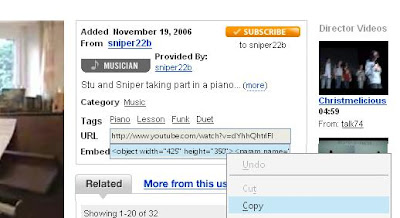
3. Go to MySpace, log in, and click on Edit Profile.
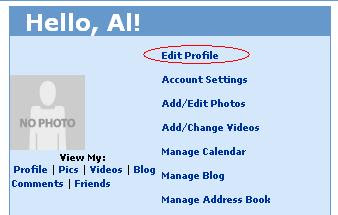
4. Paste the embed code in the About Me section.
 Now, you have a choice:
Now, you have a choice:5a. Click Save All Changes, and then click View My Profile to see the results of your hard work.
5b. Or, if you want your profile video to play automatically, add a little extra code to your embed code. Type in "&autoplay=1" without quotes as shown in the image below. Now go back to step 5a.
 That's all there is to it!
That's all there is to it!One thing to note is that the procedure is essentially the same whether you're adding a video to your profile or your blog post. Be careful with the autoplay though. You wouldn't want 20 videos playing simultaneously on your MySpace page.
Tags:
Labels: Technology






